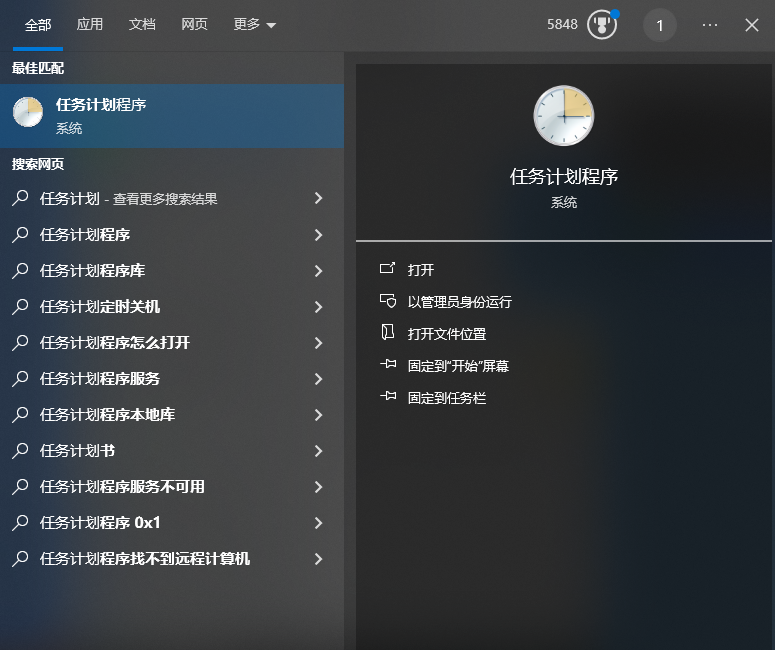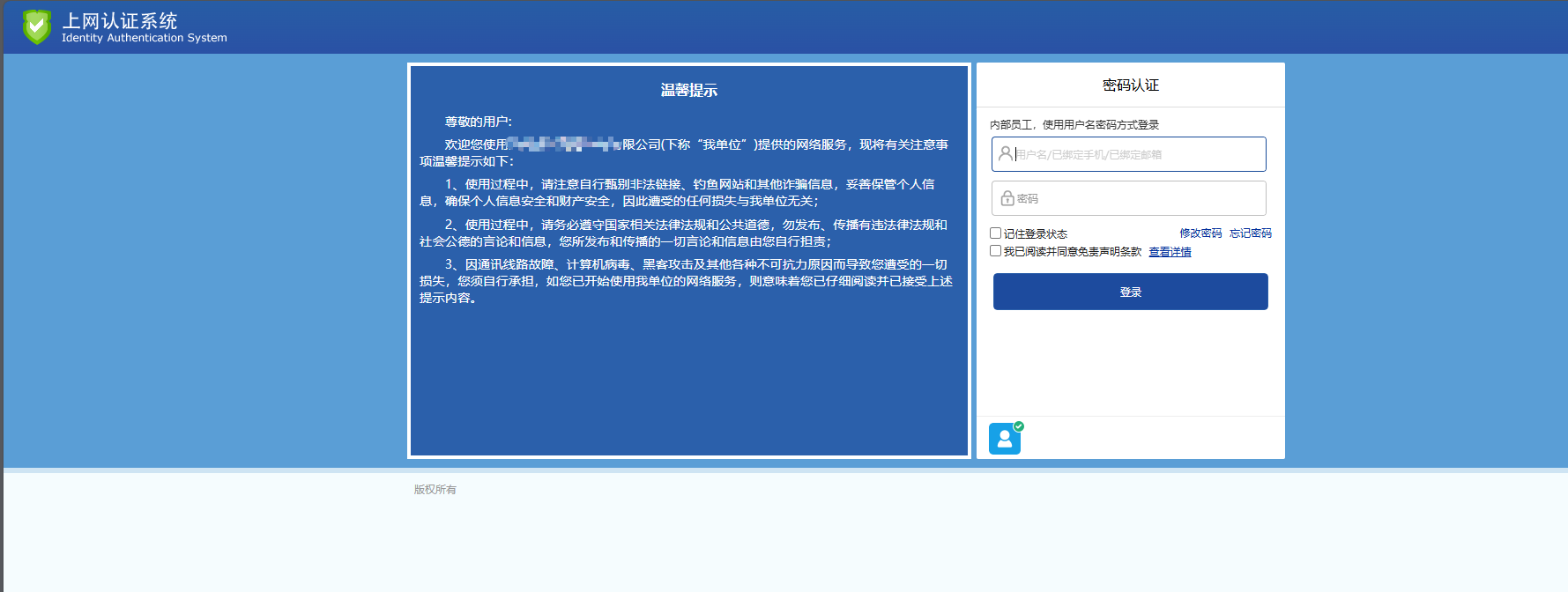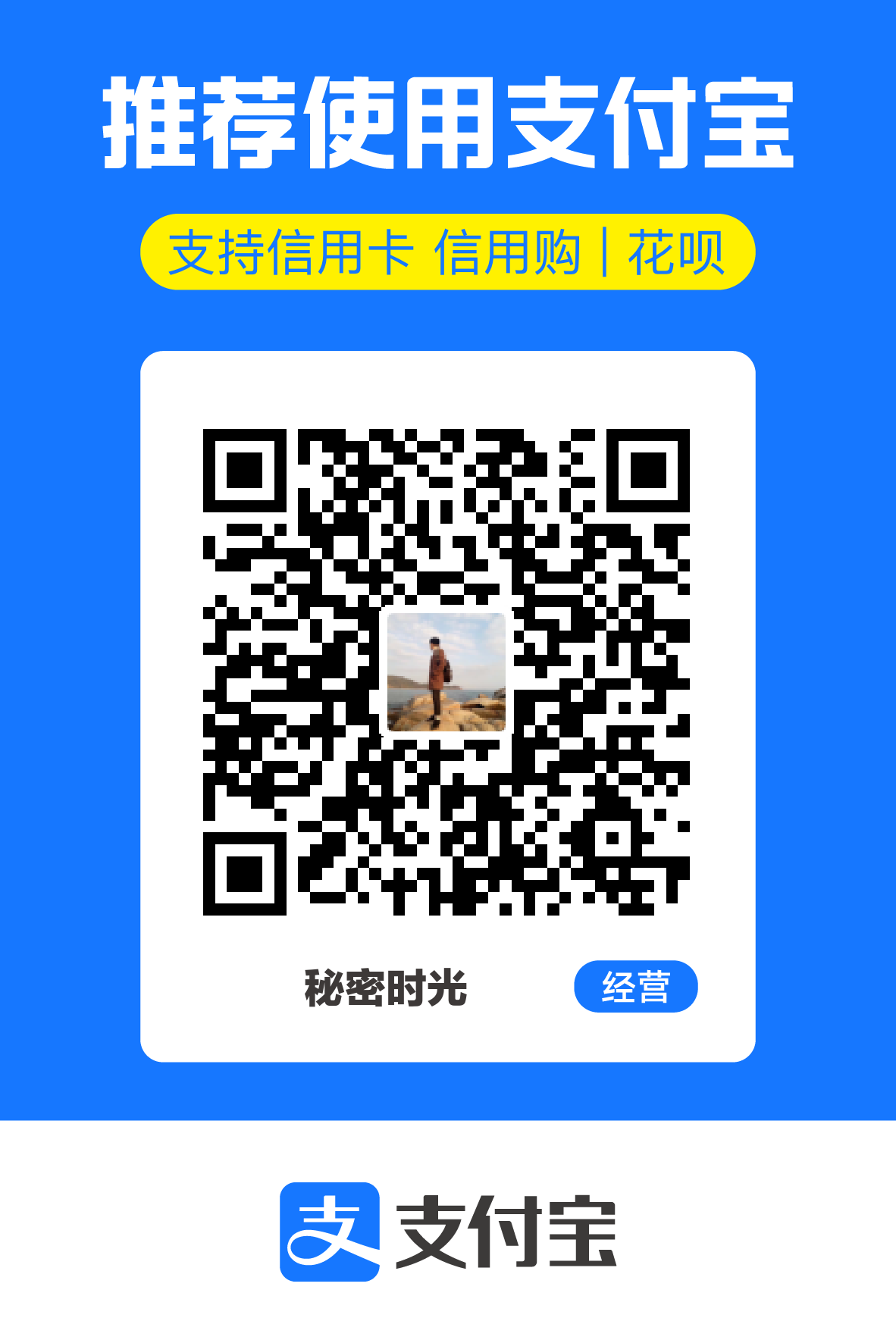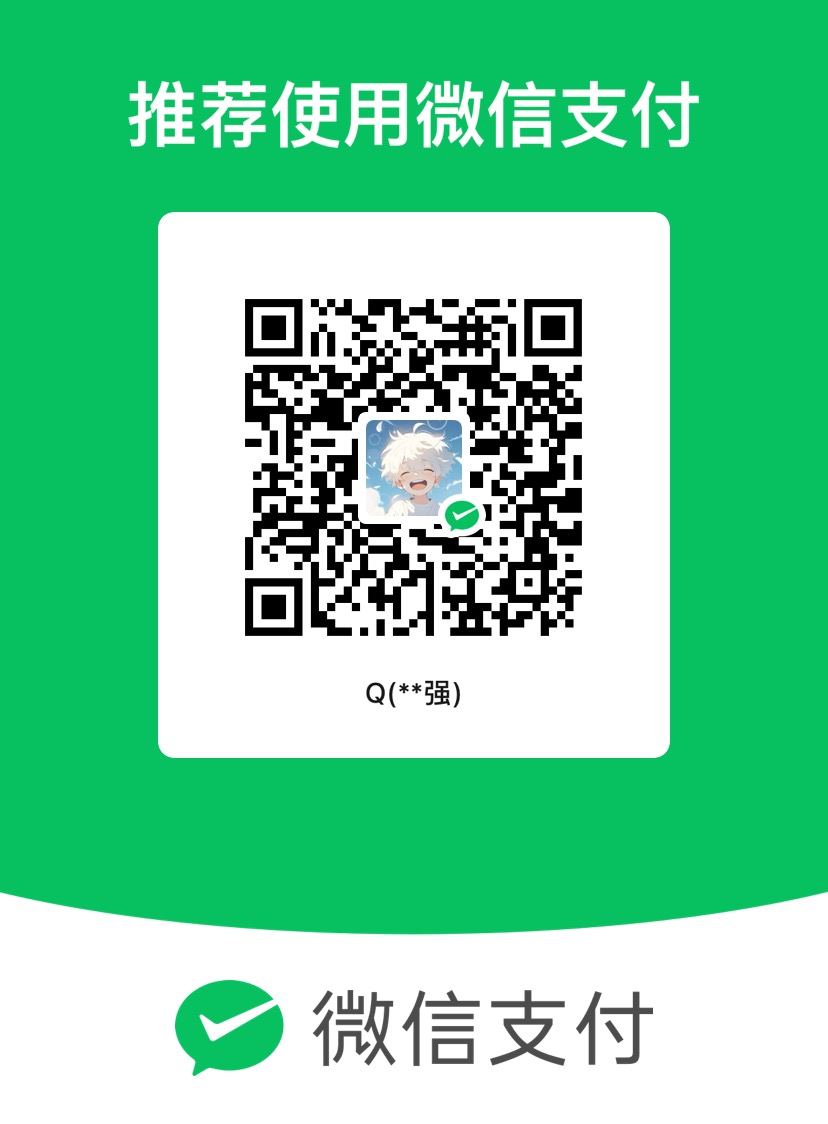import msvcrt
import requests
import time
import json
import os
if os.name == "nt":
os.system("")
os.chdir(os.getenv('TMP'))
file_name = "user_account.json"
if not os.path.exists(file_name):
account = input("Please input your account: ")
password = input("Please input your password: ")
res = {
'account': account,
'password': password
}
print(res)
with open(file_name, "w+") as fp:
fp.write(json.dumps(res))
else:
with open(file_name, "r")as fp:
res = json.loads(fp.read())
account = res['account']
password = res['password']
headers = {
"X-Requested-With": "XMLHttpRequest",
"User-Agent": "Mozilla/5.0 (Windows NT 10.0; Win64; x64) AppleWebKit/537.36 (KHTML, like Gecko) Chrome/97.0.4692.71 Safari/537.36",
"Content-Type": "application/x-www-form-urlencoded; charset=UTF-8",
}
def do_encrypt_rc4(src:str, passwd:str)->str:
i, j, a, b, c = 0, 0, 0, 0, 0
key, sbox = [], []
plen = len(passwd)
size = len(src)
output = ""
for i in range(256):
key.append(ord(passwd[i % plen]))
sbox.append(i)
for i in range(256):
j = (j + sbox[i] + key[i]) % 256
temp = sbox[i]
sbox[i] = sbox[j]
sbox[j] = temp
for i in range(size):
a = (a + 1) % 256
b = (b + sbox[a]) % 256
temp = sbox[a]
sbox[a] = sbox[b]
sbox[b] = temp
c = (sbox[a] + sbox[b]) % 256
temp = ord(src[i]) ^ sbox[c]
temp = str(hex(temp))[-2:]
temp = temp.replace('x', '0')
output += temp
return output
def auth_go():
url = "http://1.1.1.3/ac_portal/login.php"
tag = int(time.time()*1000)
pwd = do_encrypt_rc4(password, str(tag))
payload = f"opr=pwdLogin&userName={account}&pwd={pwd}&auth_tag={tag}&rememberPwd=1"
while True:
try:
res = requests.post(url, data=payload, headers=headers)
print(res)
if res.status_code == 200 and res.text.find("true")>0:
print(f"\033[7;32;47m{res.content.decode('utf-8')} \033[0m")
else:
print(f"\033[7;31;47m{res.content.decode('utf-8')} \033[0m")
print("\033[7;31;47m", "Login fail! Make sure input true account info!", "\033[0m")
os.remove(file_name)
print("\033[7;36;47m", "Already clear account file.\n Restart EXE and input again.", "\033[0m")
break
except Exception as err:
print("\033[7;31;47m","Login Error!\tMaybe you need link wifi first?" ,"\033[0m")
print("\033[7;33;40m", err,"\033[0m")
time.sleep(10)
break
def ping_check(ip_or_host):
cmd = "ping %s -n 1 " % ip_or_host
a = os.popen(cmd)
b = a.read().strip()
if "100% 丢失" in b:
return False
return True
def main():
while True:
res = ping_check("1.2.4.8")
time.sleep(5)
if not res:
print("检测到网络断开,尝试认证网络!")
auth_go()
continue
main()
|